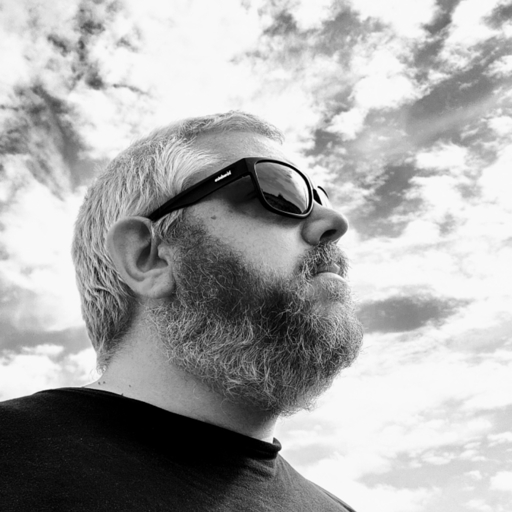Every student needs a computer, and as Apple produces some of the best laptops out there, why not equip yourself for university life with a MacBook?
MacBooks have a reputation for being expensive, but the gap is closing with Windows laptops, especially among the higher-end models. The 15-inch MacBook Air with its M2 processor is now the ideal model for students, as the battery life is long, the chassis thin and light, the screen big enough for serious work, and with enough power inside whether you’re producing reams of essays or completing video editing tasks. And if you need more power, the MacBook Pro line is waiting – whilst for those with the tightest budgets can still get a very capable laptop with the basic 13-inch MacBook Air.

Our top picks
1. Best overall
2. Best budget MacBook
3. Best for portability
More MacBooks for students
FAQs
How we test
MacOS is also an excellent operating system for students, as it’s home to a lot of apps, such as Adobe’s Creative Suite, the Logic Pro digital audio workshop, Apple’s Final Cut Pro video editing software, and more besides. In Pages, Numbers and Keynote you also get a well-featured office suite bundled with each laptop.
And don't forget that in may countries (including the US and the UK) that there is a generous Apple Student discount scheme on most MacBooks bought direct from Apple.
With this in mind, these are the best MacBooks for students available right now…
Best MacBooks for students: our top picks

The Apple MacBook Air 15.3 M2 is the ideal student companion, offering the ideal compromise between portability, versatility and affordability.
Read more below

It may be a few years old now, but the M1 Air is still in Apple's current MacBook line-up, and it's still an excellent laptop. It's also rather well priced...
Read more below

The base M2 chip packs an 8‑core CPU and 8‑core GPU, which can be upgraded to a 10-core GPU for an additional cost. You also get 8GB RAM and 256GB of SSD storage as standard, but photographers and other creatives will almost certainly want to get at least 16GB RAM and 512GB SSD storage.
Read more below
The best MacBooks for students in 2023
Why you can trust Digital Camera World Our expert reviewers spend hours testing and comparing products and services so you can choose the best for you. Find out how we test.
Best overall

This is the MacBook Air that makes the most sense for students. A 15in laptop has long been the choice of anyone using it as their main computer, and while smaller models make sense from a portability perspective, the 15in is king if you don’t want to connect it up to an external screen while you’re at your desk.
The arrival of the M2 processor in the Air line has shaken things up a bit too, as having the same chipset found in the lower-end Pro models in a smaller, lighter, cheaper laptop means you need a pretty good reason to buy a MacBook Pro.
Best budget MacBook

This is the lowest-priced MacBook in the entire range, which is going to make it attractive for students. There's very little difference between this and the M2 model apart from the choice of CPU inside, though the lack of a MagSafe port for charging, instead of using one of the Thunderbolt ports, also marks it out.
The M1 was the chip that led Apple’s split from Intel, and the Air was one of the first models to get the new, in-house processor. The M1 in the Air is passively cooled, so there's no noisy fan, and differs from the one in Pro models by having one less GPU core. It’s not a big difference, though you might notice some apps that rely on graphics processing, such as Lightroom, are ever so slightly slower.
Best for portability

Having the newest tech in your laptop is always a good feeling, and the M2 chip in this MacBook Air is ideal for the kind of work you’re likely to run into at university. You can avoid work too, as it’s good enough for a little light gaming, video editing, and whatever other hobbies you need a laptop for.
The Air underwent a subtle change when it stepped up to the M2 chip, gaining a dedicated charging port of the sort Apple discarded years ago. The MagSafe charger pops off if the cord is stretched, lowering the chance of damage to the port or the cable. It’s also shed a tiny bit of weight, making this the most portable of the Air family.
More MacBooks for students

This is the lower end of the MacBook Pro family, coming in at a slightly lower price than the 15in MacBook Air. You get the same M2 processor, the same excellent Retina display (only in a 13.3in configuration), and all the same software. So what’s different?
The Pro is a noticeably thicker laptop, and contains a pair of fans for the CPU where the Air’s is passively cooled. This means the processor can work harder, so you’ll see a performance boost, and that there's more room inside for batteries for a longer endurance time away from a charger. You also get the customisable Touch Bar, which has been a controversial addition to the Mac range as it replaces the physical top row of the keyboard.
The USB-C ports are USB 4 (which integrates Thunderbolt 3) and you’ll need to use one of them to charge with and another for a monitor or dock, but otherwise what you’re getting here is a beefed up version of the Air for similar money.

The 14in model is the point at which the MacBook Pro family begins to grow in terms of processing power and cost. Leaving the humble, basic M2 behind, the M2 Pro and Max chips pile on the CPU and GPU cores, and you can spec a lot more RAM and storage in your machine. The controversial Touch Bar is also gone, replaced by a traditional row of F-keys at the top of the keyboard.
The inclusion of a SDXC card reader is a nice thing to have, and there are three Thunderbolt ports plus a MagSafe and HDMI, so you won’t be cluttering up the data transfer with monitors or chargers. Whether it’s necessary for students to purchase a machine like this is a big question. It’s certainly overkill for writing essays on, and you’re better off saving your money, but if you’re a student of video production, 3D rendering, game asset development, music production or anything that can take advantage of the increased computational capabilities, then this is the machine for you.

The biggest MacBook of them all, the 16in MacBook Pro has all the same options as the 14in model, but a larger frame which allows more screen space and more battery life.
The 16in is less portable than the 14in, being half a kilo heavier and noticeably wider, but it’s still possible to slip into a bag if you need to take it to the library or a lecture. Its natural habitat, though, is on a desk connected to screens, external storage, cameras or other tools of the trade, as the centre of a creative workflow. If you’re a student of graphic design, photography or movie making, then it’s the ultimate buy, but the price may make you look elsewhere.
FAQs
When you're looking for the best MacBook for photo editing, there isn't necessarily a one-size-fits-all solution. Aspects such as power, portability, affordability and more can all weigh on a user's decision. However, these are the key things you should be considering in your search.
What processor should I choose?
Older MacBooks used to use Intel processors, but these days Apple's own M-series system-on-chip processors rule the roost. The latest M3, M3 Pro and M3 Max offerings are incredibly fast while also being incredibly power-efficient. The preceding M2 and M1 chips were also highly regarded when released though, so don't rule out an M1- or M2-based MacBook if the price is right.
How much RAM (memory) do I need?
The amount of RAM you decide to invest in is hugely important. We would recommend a minimum of 16GB, as this will help your MacBook load applications more quickly (and keep more open at the same time). You might initially think that 16GB of RAM is overkill for your needs, but it's important to remember that you can't upgrade a MacBook's RAM further down the line – so plan ahead for the future!
How much storage should I spec?
Storage space is definitely something important to consider. Unfortunately, while you can replace the hard drive of most Windows laptops, it's impossible to do this with a MacBook. While you can certainly add the best portable hard drive or best portable SSD to the mix, we'd recommend starting off with a minimum of 500GB of internal storage to give you plenty of space to play with.
What screen size is best?
Don't forget to consider the screen that you want. The larger screen you have, the easier it will be to see and inspect the photo you're working on (although, keep in mind that the larger a laptop is, the harder it will be to lug around). For the last few years MacBooks have featured high resolution 'Retina' displays, which are fantastic for seeing your images in all of their stunning detail.
How we test the best MacBooks for students
When reviewing a laptop, we assess its internal hardware features, build quality, ergonomics, performance in a variety of usage scenarios, value for money, and its overall suitability for its target buyer. Although we'll evaluate a laptop with a typical user in mind, we will also pay particular attention to the perspective of photo and video enthusiasts, with special focus given to screen quality and color space coverage. Where possible, a monitor calibrator will be used to measure a laptop's display performance to assess whether it matches a manufacturer's claims, and software benchmarks like GeekBench are used to measure a laptop's processor and graphics card capabilities.